No products
BLOG NEWS
Search on blog
Follow us on facebook
Top sellers
-

Proto Shield Plus STARTER KIT
This kit is the ideal solution for those who want to start to prototype...
69,90 € -

Proto Shield Plus LCD KIT
Prototype with ARDUINO / GENUINO boards without having a lot of wires...
56,00 € -

SMD to breadboard adapter (10 pcs pack)
Easily adapt SMD devices to 2.54mm prototyping breadboards.
3,90 € -

Proto Shield Plus BASE KIT
Prototype with ARDUINO / GENUINO boards without having a lot of wires...
52,00 €
Working with the onboard LEDs of the IoT Proto Shield Plus
Published : 02/25/2022 08:14:32
Categories : IoT Proto Shield Plus , Proto Shield Plus
Using the two on-board LEDs of the IoT Proto Shield Plus
The IoT Proto Shield Plus comes with two on-board LEDs useful to quickly setup a visual feedback for testing.
LEDs Section of the IoT Proto Shield Plus 
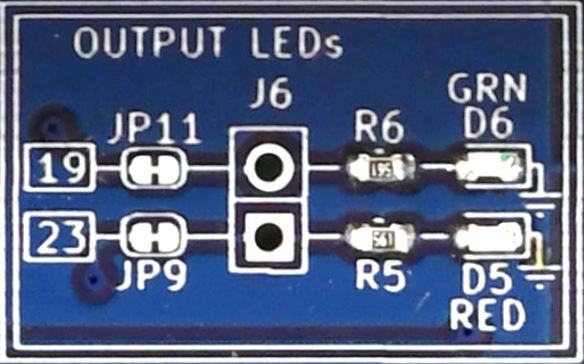
Schematic of the IoT Proto Shield Plus LEDs Section 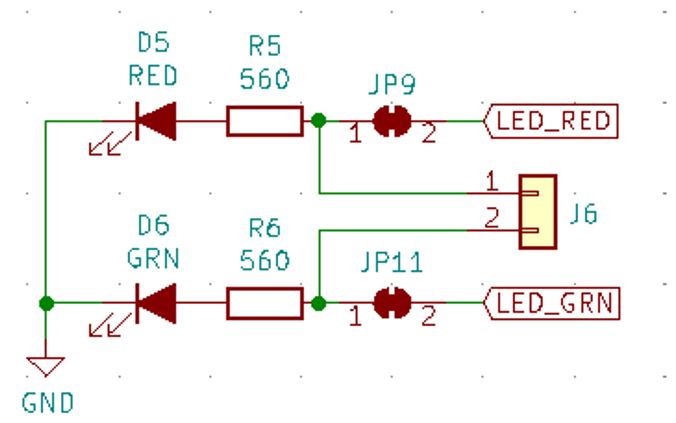
Default connections

Sample Sketches
The sample sketches are very easy, they let you test the RED and GRN LEDs making them blink.
Download the sample sketches by clicking here.
Location: IoTPSP_Sample_SketchesIoTPSP_LEDs
According to the board you are using and the signals routing, the sketches make the green (GRN) and the red (RED) LEDs blink.
Use the IoTPSP_LEDs_NANO sketch to test the LEDs with ARDUINO NANO boards.
Use the IoTPSP_LEDs_ESP32 sketch to test the LEDs with ESP32 boards.
Use the IoTPSP_LEDs_ESP8266 sketch to test the LEDs with ESP8266 boards.
Using the LEDs with different GPIO pins
According to the above picture of the schematic, GRN and RED LEDs are routed to the default GPIO pins by means of JP11 and JP9.
To disconnect GRN LED from its default GPIO, you must open JP11 (cut it in the middle).
To disconnect RED LED from its default GPIO, you must open JP9 (cut it in the middle).
Solder a header on J6 and, by means of some jumper wires, connect GRN and RED LEDs to other GPIO pins according to your needs.
Please check the default signal routing of the IoT Proto Shield Plus to avoid conflict with other default connections.
Related products
The IoT Proto Shield Plus Layout
Read more
Published : 12/17/2021 09:12:04Using the IoT Proto Shield Plus with Arduino and ESP boards
Read more
Published : 02/11/2022 08:36:34Introducing the new IoT Proto Shield Plus
Read more
Published : 11/11/2021 08:34:285V and 3V3 on the IoT Proto Shield Plus board
Read more
Published : 02/04/2022 08:40:16

 USING A 16x2 LCD DISPLAY WITH THE IoT PROTO SHIELD PLUS
USING A 16x2 LCD DISPLAY WITH THE IoT PROTO SHIELD PLUS  What does Paolo Aliverti say about the IoT Proto Shield Plus?
What does Paolo Aliverti say about the IoT Proto Shield Plus?  USING AN SSD1306 128x32 OLED DISPLAY (I2C type) WITH THE IoT PROTO SHIELD PLUS
USING AN SSD1306 128x32 OLED DISPLAY (I2C type) WITH THE IoT PROTO SHIELD PLUS  USING AN SSD1306 128x64 OLED DISPLAY (I2C type) WITH THE IoT PROTO SHIELD PLUS
USING AN SSD1306 128x64 OLED DISPLAY (I2C type) WITH THE IoT PROTO SHIELD PLUS  I2C Bus on the IoT Proto Shield Plus
I2C Bus on the IoT Proto Shield Plus 





